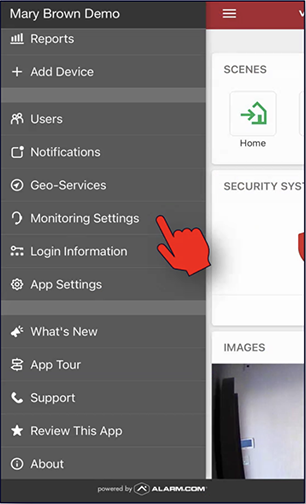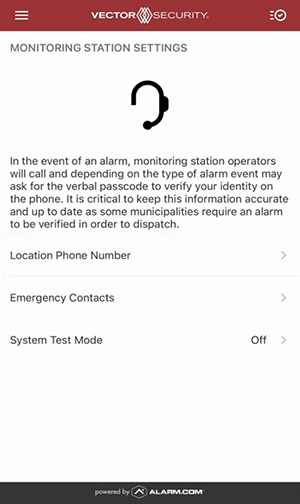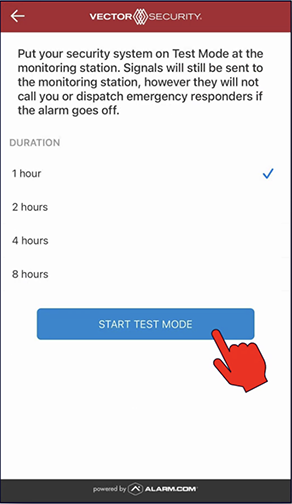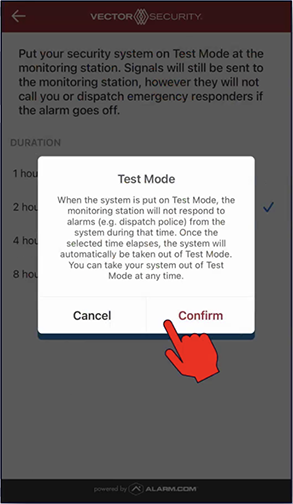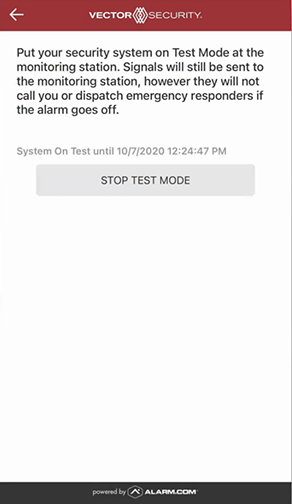Whether you need to troubleshoot sensors or change batteries in one of your devices, you don’t want to risk sending a false alarm and having police dispatched.
Using the Vector Security app, you can put your system On Test with the central station, ensuring that if your alarm is triggered police will not be dispatched. And you won’t face any related fines or avoidable aggravation.